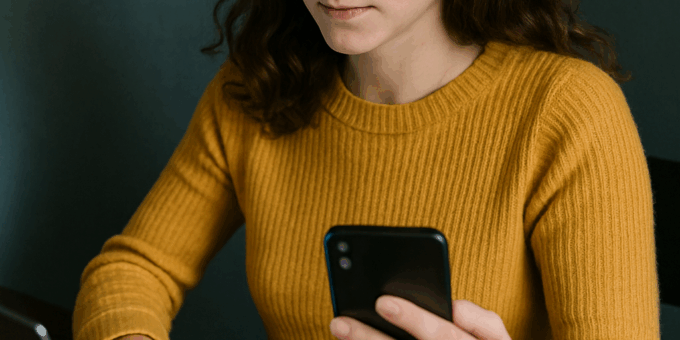
In 2025, the cybersecurity landscape has evolved dramatically, with threats becoming more intelligent, cross-platform, and persistent. From phishing emails to zero-day iOS exploits and AI-powered malware targeting Windows systems, users must be more vigilant than ever. Whether you’re browsing on a PC or tapping away on your iPhone, securing your digital world isn’t optional—it’s critical.
Cybersecurity threats are no longer confined to tech-savvy hackers in dark basements. Now, your smartphone might track your habits more than you know, and that sketchy browser extension could be quietly watching everything you do. These risks demand a modern, proactive defense strategy, tailored specifically for both PC and iPhone users. The following guide outlines 25 top cybersecurity tips that will empower you to stay safe, private, and in control.
Securing Your Digital Identity
Your digital identity comprises your login credentials, online behaviors, contact details, and often, sensitive financial data. In 2025, it’s not just about protecting your password—it’s about shielding your entire online persona. With identity theft cases skyrocketing due to sophisticated data breaches, every action you take online either increases your risk or protects your future.
Start by limiting what you share. Avoid oversharing on social platforms, and scrutinize privacy settings. Consider using a digital identity protection service, especially if you’ve been involved in previous data breaches.
Multi-Factor Authentication (MFA) is Non-Negotiable
Passwords alone are a relic of the past. MFA adds an additional barrier, typically via an authenticator app or biometrics. On PCs, use tools like Microsoft Authenticator or Duo. For iPhones, iCloud Keychain supports two-factor prompts natively.
Avoid SMS-based codes—they’re vulnerable to SIM-swapping. Choose app-based solutions, which generate time-sensitive codes that change every 30 seconds.
Strong and Unique Passwords: A Must-Have
Using your dog’s name followed by “123” no longer cuts it. Every account must have a strong, unique password. A good rule of thumb? Use a password manager like 1Password or Bitwarden, which not only stores but also generates strong credentials.
If you reuse passwords, one breach compromises everything. Break the chain. Password managers work seamlessly across iPhone and PC.
Spotting Phishing and Social Engineering
Modern phishing attacks are slick and highly personalized. You might get an email claiming to be Apple Support or a fake Windows update notification urging you to click a malicious link.
Scrutinize URLs, check for misspellings, and avoid clicking links unless you’re certain of their origin. On iPhones, be especially cautious with iMessages containing unknown links or QR codes.
Update Software—Always
Automatic updates aren’t annoying; they’re essential. Outdated apps and operating systems are vulnerable. Apple and Microsoft both release patches frequently to counteract emerging threats.
On PC, enable Windows Update and keep your security definitions current. On iPhone, turn on “Automatic Updates” in settings. Don’t postpone these!
Use Reputable Antivirus and Antimalware Tools
Despite what some claim, iPhones can get malware—especially jailbroken ones. On PCs, the risk is exponentially higher. Use trusted antivirus tools like Norton 360, Bitdefender, or Malwarebytes.
Ensure real-time protection is active and run regular scans. For iOS, tools like Lookout or Avira Mobile Security offer excellent protection without draining battery.
Protect Your Network Like a Fortress
Your home Wi-Fi is your digital front door. Secure it with a complex password, disable WPS, and use WPA3 encryption. Consider using a VPN when on public networks—even on iPhones.
Public Wi-Fi at airports or cafes is a hacker’s playground. Never log into banking apps or access sensitive data without a VPN on.
Review App Permissions Regularly
Apps on both PC and iPhone request access to a lot—sometimes too much. Review these permissions regularly. On iPhone, go to Settings > Privacy. Revoke what isn’t essential.
Apps asking for camera or microphone access without justification? Delete them. Your privacy isn’t negotiable.
Never Jailbreak or Install Unofficial Software
Jailbreaking might seem cool, but it disables many of Apple’s built-in protections. You expose yourself to malware and lose warranty protections.
Similarly, installing cracked software on PC opens the floodgates for spyware. Stick to the official stores.
Browse Smartly, Browse Safely
Use secure browsers like Brave or Firefox. Enable HTTPS Everywhere extensions, and block third-party cookies. Ad-blockers like uBlock Origin also protect against malicious ads.
Avoid downloading software from unknown sites. A moment of impatience could cost you your data.
Use Encrypted Cloud Storage
Store sensitive files in encrypted clouds. iCloud and OneDrive offer built-in encryption, but you can add another layer with tools like Boxcryptor.
Always enable two-factor authentication on your cloud accounts, and don’t store credentials within the same service.
Back Up—Don’t Be Sorry Later
Backups are your lifeline. Use both local (external HDDs) and cloud backups. Schedule them weekly. For iPhones, iCloud backups are a lifesaver when disaster strikes.
PC users should automate using tools like Macrium Reflect or Acronis.
Secure Financial Transactions
Only use trusted apps for banking. On iPhones, enable Face ID for wallet transactions. Avoid clicking on banking links via email—go directly to the site.
For PCs, use browser extensions from your bank that add encryption during online transactions.
Child Safety and Parental Controls
Cybersecurity extends to your children too. Set up screen time and content filters on iPhones. On PCs, use family management tools like Microsoft Family Safety.
Teach children the basics—don’t share personal info, don’t click unknown links, and always ask before installing apps.
Disable Location When Not Needed
GPS tracking is useful—but invasive. Turn off location for apps that don’t need it. On iPhone: Settings > Privacy > Location Services. On PC: Settings > Privacy > Location.
Limit background location tracking. It’s often unnecessary and a privacy risk.
Biometric Security is a Game-Changer
Use Face ID or fingerprint locks on your devices. These add a layer of security that’s hard to bypass. PCs now support Windows Hello—use it.
Never disable these features for convenience. Your security is worth the extra second.
Lock Down Social Media
Review who can see your posts, tag you, and find you through your number. Disable third-party logins using Facebook or Apple ID for unrelated services.
Social media breaches often start with poor account settings, not hacked passwords.
Build a Routine for Cyber Hygiene
Check your accounts monthly. Delete unused apps. Recycle old passwords. It’s like spring cleaning—essential for safety.
Stay informed by subscribing to newsletters from sources like KrebsOnSecurity or Cybersecurity & Infrastructure Security Agency (CISA).
Spyware: The Invisible Threat
If your iPhone battery drains fast or your PC fan runs constantly, spyware might be the culprit. Use Malwarebytes or Spybot to scan and remove threats.
Avoid installing anything you don’t recognize, especially from email attachments.
Ransomware Isn’t Just for Enterprises
Ransomware is spreading via personal email and USB drives. Don’t open files from unknown sources. Keep backups disconnected when not in use.
If infected, don’t pay—seek professional help or restore from backup.
Protecting Business Devices
If you use your personal device for work, use separate user accounts or profiles. Avoid mixing personal and business files.
Employers should provide VPNs, enforce remote wipe policies, and train staff on phishing awareness.
Stay Safe When Traveling
Enable a VPN when abroad. Use portable chargers instead of public USB ports. Disable auto-connect for Wi-Fi and Bluetooth.
Download offline maps and travel docs before leaving, minimizing reliance on insecure networks.
Monitor for Breaches
Use HaveIBeenPwned.com to check for compromised emails. Subscribe to breach alerts.
Enable login alerts on all accounts, so you’re notified instantly of unauthorized access.
Preparing for Tomorrow’s Threats
Cybercriminals now use AI, and so should you. Modern security suites use behavior-based detection that flags unusual patterns.
Invest in tools that update automatically and use machine learning to identify zero-day threats.
You Can Also Read : Real Estate Trends: Mansions Built Around Luxury Cars
FAQs
How can I tell if my iPhone has been hacked?
Look for unusual behavior like battery drain, data spikes, or unrecognized apps. Use a mobile security app to scan.
Are antivirus apps necessary for iPhones?
Yes, especially for phishing protection, unsafe browsing, and stolen phone tracking.
What’s the best password manager?
1Password, Bitwarden, and LastPass are top options for 2025.
Is public Wi-Fi safe with a VPN?
Safer, yes—but still be cautious. Always disconnect when not in use.
How often should I back up my PC and iPhone?
Weekly backups are ideal. Automate where possible.
Can someone access my iPhone with just my number?
While unlikely, SIM swapping attacks can lead to account compromise. Use MFA and avoid SMS-based verification.
The digital world of 2025 offers endless convenience, but not without its perils. Implementing these top cybersecurity tips for PC and iPhone users is no longer a matter of preference—it’s a necessity. By staying informed and proactive, you become your own best defense. Protect your devices, your identity, and your peace of mind.